January Tech Tips
Happiest of New Year to you all! We hope that this blog finds you well rested and ready for great things to come. The New Year brings the opportunity to continue to grow your education technology skills. We have it on good authority that more Tech Fest opportunities are coming our way. Stay tuned for more details to come! We will continue to provide technology integration support to you and your students. As your Digital Education Coordinators, we will be offering class lessons, beginning in January, as well as continued opportunities for tech coaching during our virtual office hours. We are here to support and guide your technology use in the classroom.
Dynamite Dawn Marsh
Google Slides is such an amazing tool for teaching and learning. I'd like to share a couple tips to make Google Slides even more useful for you. Have you ever just wanted to share a clip of a video with your students, but thought the process of getting just a clip is too much work? Google Slides to your rescue! There is now a video formatting tool that will allow you to show your students just the clip you want and it's super easy to set up! Watch the quick video below.
The next awesome Slides tip comes from our very own Julie Borges. It's a Chrome extension that lets you edit your slide in full screen mode. Ever start a presentation and notice you need to make a change but don't want to have to exit the presentation to do so? This extension is for you! Check it out!
https://chrome.google.com/webstore/detail/fullscreen-interactive-go/fcdbimocephnflhcladjelkceaefdcjh
Amazing Andrew Hyland
Aaron Stephens and Stephanie Sanders and I have put together this document for the beginning of this new semester. It has links and suggestions for setting up new google classrooms for the semester as well as a reminder page of all of the technology department contacts and which person is the best first contact for many of our most frequently used technology applications. Of course, you should still feel free to reach out to any of the team and we will swiftly get you connected with the best person if it's not us...
There are a couple of important links for any of our teachers who have joined after the beginning of the year, including Stephanie's VUSD Induction website link and links to our Tech Help page documentation--and of course the video archive from Tech Fest 2020. The video archive for those two days of trainings (as well as the August 11th and 12th training recordings) covers many topics and curriculum apps for you to review (or skip) as needed. I suggest finding a topic or session description that you'd like to learn or review and then skimming the video on 1.5x or 2x speed.
New Semester Resources and Links
Awesome Aaron Stephens
"How can I access my old School Loop Gradebooks!?"
Well, there are actually two answers to that question.
1) If you are trying to access an archived gradebook from a previous year, check out this link: https://helpcenter.schoolloop.com/hc/en-us/articles/360014690639-Accessing-Gradebooks-for-the-Previous-School-Year
2) But if you want to view a gradebook from a previous term that has not been archived yet, this is the link you want: https://helpcenter.schoolloop.com/hc/en-us/articles/360016038534
Creative Cheryl Carter
A cool new tool for a productive New Year, Reflect in Seesaw Chrome extension. Seesaw offers students the ability to annotate images in the app. But, it can be a painful process to find and save images and then upload them to Seesaw. This extension lets students take a screenshot and upload the image to Seesaw in two clicks. Give it a try! For students using the Seesaw, this extension has already been pushed out to their Google accounts and is ready to use. Teachers, this is a great and quick way for you to grab images or screenshots directly into Seesaw without the multiple steps you are familiar with. Want a demo or need more help? Email me for a tech coaching session at cherylc@vacavilleusd.org!



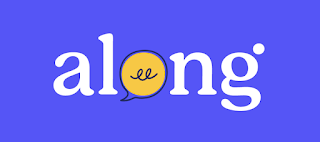
Thank you for all of the great tips .
ReplyDelete