February Tech Tips
February Tech Tips
Dawn's Digital Diary:
Cheryl's Creative Corner:
Aaron's Awesome Additions
What is Naviance, and should I be using it with my students? And how do I login to Naviance?
The answer to the first question will be answered in more detail in the slide deck and video I have linked to below. But in short, Naviance is a powerful online career and college planning platform that all of our students 6th grade to 12th grade have access to. It's kind of like the old book What Color is My Parachute, combined with career and college yellow pages posted online. Secondary site teachers and admin likewise have access, but accounts for staff are created by me from scratch, they are not automatically generated like student Naviance accounts are.
YES!!! You should absolutely be using Naviance with your students. Aside from all the career planning goodies, there are also tools for students to make SMART goals (specific, manageable, attainable, realistic and timely), something that could be useful across curriculums.
With respect to logging in, I have good news. Both staff and student logins have been integrated with our district Google logins. So now, given that you have a Naviance account when you are logged in to a district Google account, you can simply click on the Google apps waffle and scroll down to the Naviance Staff button and login. A visual for this is in the slide deck below. Note: Students can still login to Naviance Student through Clever if that is what they are used to doing.
An Introduction to Naviance Slide Deck
Naviance - Tech Fest Spring 2021 Video
Andrew's Annex
Hey everyone! If you are a secondary teacher (grades 7 through 12) then you are most likely running Zoom sessions with your students that require students to authenticate in by logging in to Zoom with their @vacavilleusd.org email addresses. What if you have a guest speaker scheduled for your class?
Here's a short video showing how to toggle the authentication requirement on and off for a guest speaker once you've been added to the proper group:
https://drive.google.com/file/d/1Djq8zuce4GRq1TPQILBvl-WlsIwQl9Sb/view?usp=sharing




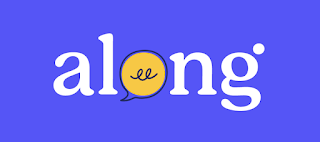

Comments
Post a Comment